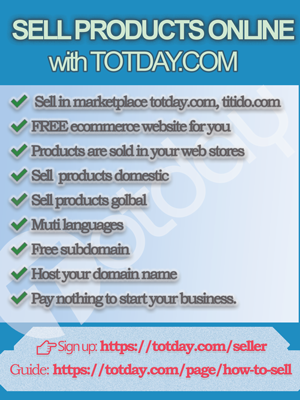SELL ON TOTDAY.COM
Pdf version click here
OVERVIEW
WHAT PLATFORM CAN DO?
The platform is a combination of marketplace and ecommerce platform. When you create a product, the product will be sold in both the marketplace today.com and your own website.
EXPENSE & FEE
5% of the order amount if the buyer pays the order through your own payment gateway.
10% of order amount if the buyer pays the order through our system payment gateway
WHY TO CHOOSE TOTDAY.COM?
IF YOU SELL IN OTHER MARKETPLACE
You have no way to advertise your store if you sell in other marketplace except advertise in their system. For example if you sell in amaza.com, you have to put the link amaza.com/your_product for advertisement that means you spent 70% your budget to advertise amaza.com, only 30% budget is for your product.
USE OTHER ECOMMERCE PLATFORM
Your product will not be sold in a common marketplace
The high budget at the start if you build your own platform
The high transaction fee while you are still not sure about the result.
USE TOTDAY.COM PLATFORM
Your products are sold in today.com marketplace
You own an ecommerce platform, you sell your products in your website
You are freely and independently promote the brand of your store
Keep in mind that your domain name is your brand. You can stop using us at any time without losing your activity history. We allow you to export your product to Excel files any time.
The lowest transaction fee, but you will get an expert ecommerce platform to sell your products.
Multi languages, multi currency web store, it is very good for targeted advertisement
We're not very good at graphical interfaces right now but remember that information technology is about getting information to the right users and search engines understand data structures rather than graphics.
HOW A WEB STORE LOOK LIKE
If you sell only on our marketplace, you only need to sign up for an account then create your products, your product will be sold in today.com, titido.com
If you following all guide below you can create your own expert web store look like:
SIGNUP A SELLER ACCOUNT
SIGNUP
https://totday.com/seller
Go to the above link and fill your basic information, note that email is the most important, the system will send you a verification link to verify that you own that email.
SET UP BASIC INFORMATION
Menu: Account / My store information
Link: https://totday.com/seller/store-info
After your email is verified, you can update your store information with the above link. It is better if you fill all the information, a few things you need to pay attention to:
Store name
Logo
Background image
Country: your country, important: it relates to shipping setting
Currency : the currency will be used in your finance balance account. You will not be able to change it again.
Sell international: if you set it to false then international buyers (who lives in different country from your above country) are not enable to buy your products
Sell domestic: if you set it to false the buyers in your country are not able to buy your products.
HOST YOUR DOMAIN NAME
After sign up for a seller account you get a free sub domain, your web store address looks like this : https//your_store_id.totday.com, you find it at: Menu: Configuration / domain names , or at address: https://totday.com/seller/store-domain-list
ADD A DOMAIN NAME
Menu Configuration / Add a domain name
Link: https://totday.com/seller/store-domain-add
CLAIM YOUR DOMAIN
After adding a domain name, you will be moved to the domain names page, you need to point your domain to the IP as shown on the page. In your domain name panel manager you need add 2 records type A, one for with www and another for without www. And a TXT record to verify your domain name with us. Some things look like this:
After finishing your adding records, please click the claim button to verify your domain with us. You can refresh the page to know the status of verification, if status shows it is verified, please wait till 10 minutes for our system to finish hosting your domain. You can test https://your_domain.com to know the result
PRODUCT
CREATE NEW PRODUCT
When you create a product, your product will be translated to all available languages automatically. You should pay attention to the top selected language and top selected currency, because it reflects what is the original language of the product you are typing, and the currency you use for price, cost…
Product name
Main category
The main categories list is a standard google category, you have to select this for where your product belong, your product will sold in this category in the marketplace
If you set up your self-defined categories, you don’t need to select this category again.
Self defined category
It is a map between your own categories and our system standard categories, you can create your own self-defined categories at:
menu: Configuration / Add/Edit Product Category
Link: https://totday.com/seller/store-dcat-add
Images: product images
Video: product video
Price: with currency is set at the top dropdown.
Price2: put it blank or set it bigger than the above price, it is a strike price.
Product description: ensure that its language is the language selected at the top dropdown menu. Otherwise the translator will translate wrongly.
Brand: if you create brands, it will require a selection.
Quantity: how many products do you have in stock? Put it blank if it is intimated
Product data specification: add pairs of name & value
Meta keywords: for search engine, search in your web and marketplace.
Meta description: a quick overview of product description what will display in search engine, product feed. If you advertise with product feed, link the potential customers will see this.
GTIN: UPC, EAN code, google shopping advertisement needs it seriously.
MPN: if a product does not exist a GTIN, it is identified by manufacturer part number and brand
Item units
Weight in grams: important, it is used to calculate the shipping cost.
Length
Width
Height
Is flat rate shipping cost? You must either choose yes here or set up a shipping company.
Flat shipping cost means that it is a fixed rate shipping cost, for example: you set $10 for this, that means when a buyer buys 5 products, the shipping cost is $50.Flat rate domestic shipping cost: the flat rate shipping cost for buyers in the same country with you. if selected yes for Is flat rate shipping cost, you need enter this value, otherwise you can leave it blank. Please take note that the currency is at the top menu dropdown.
Flat rate Intl shipping cost: the flat rate shipping cost for buyers living in different countries.
Handling time (days): how many days do you need to prepare the product for shipment?
Order protection type: it is nearly a guarantee time what displays to buyers. 90 days that means buyers can open dispute for the order transaction within 90 days
Product condition?
External ID: your private product identified number, it does not display to buyers. If you put this in a new product the system will update the previous existing product with the same External ID. it is good for mapping your current system with today platform, import/export products
External Link: it does not display to buyers but if you enter this value it will affect the product list, order details with a button to open the link. This is recommended for dropship sellers.
EDIT A PRODUCT
It is nearly same with create a new product, but pay attention to:
Update: with 2 options:
All languages: that means the translator will use the current editing product content as the original language and translate to all other available languages.
Current language only: the system only updates product content with the selected language at the top dropdown menu. This is recommended for modify some words if translator translated not very well
SELF DEFINED CATEGORY
Menu: Configuration / Add/Edit Product Category
Link: https://totday.com/seller/store-dcat-add
Our standard categories are huge, they cover nearly all industries. That causes you to take time to select the category for a new product. You can create your own self-defined categories and map it to our categories. When you create a new product you will select the product category from your own categories instead of selecting from us. Your own categories are also displayed in your webstore, that make buyers feel your webstore is an expert. For expert sellers we suggest you should have 5-20 owned categories.
PRODUCT WITH BRAND
Menu: Configuration / Add new brand
Link: https://totday.com/seller/store-brand-add
Link: https://totday.com/seller/store-brand-list
HOW TO DROP SHIP?
Products
When you create a product, use the External Link as the link of your product source.
The button .Ex in the product list is a quick way to go to the link of the product source
Processing order steps
ORDER PLACED: When an order is placed, you can go and see an order detail, you can click the picture of the product and go to the link of the product source quickly. Place your order there
PROCESSING: After place your order with dropship source, you will update the order with status PROCESSING and enter External order link what link to the order detail of the order with your dropship source
SHIPPED: in the order processing list you will find an Ex. button which allows you to go quickly to your external order, when your external is shipped you will update the today order with tracking code, tracking link and SHIPPED status.
SET UP SHIPPING COMPANY
WHY NEEDS THIS
Your product cannot be sold if you do not set up a shipping company or choose a fixed shipping rate (flat rate shipping cost) when creating the product.
HOW IT WORKS?
A shipping company will divide regions into ZONES, normally < 15 zones. And have some services to reflect the shipping time, weight allowed…
A ZONE is numbered from 1, ex: ZONE1, ZONE2 …. You can ignore this because the system automatically creates them when you tell how many zones the shipping company has. You need to select regions for every created zone. For domestic shipping companies you will select provinces, for international shipping companies you need to select countries for every zone. For example ZONE1 includes: USA, CANADA…
The shipping company should have at least a service, you can name a short name, ex: Fast, Next Day, Express…. The shipping company name and the shipping service will display to buyers. Ex if you named the company Fedex, the service is Express then the name Fedex- Express will display to buyers.
Every combination of a ZONE and a Service name will create a Pricing table. Ex: if the company has 10 zones and 2 services then you will have 20 pricing tables. You will need time to enter the pricing steps for each pricing table.
The regions in the same zone have the same shipping cost with the same service.
ADD A SHIPPING COMPANY
Shipping company name: example: DHL Express
Shipping from/Operating in: It normally is your country. Or Where is your warehouse located? Where do you ship your product from?
Domestic Shipping, International shipping
Domestic Shipping: your shipping company is used to calculate shipping cost for buyers from the same country as you, you will need to select provinces for every zone.
International shipping: you will need to select countries for every zone.
Currency in the pricing table: The pricing table using the currency is set here, which is the only thing different from the usual thing that uses the currency set at the top dropdown menu.
Tracking Link: the link to track shipment, the tracking link should be in format https://web.com/xyz/?track=
For example, you send an item with tracking number: 123456789 and a confirmation email containing https://web.com/xyz/?track=123456789 is sent to the buyer.Number of shipping zones: normally < 15
Shipping service name: ex, Fast, ground ….
Is active: enable/disable the shipping company
SELECTING REGIONS FOR ZONE
Domestic Shipping: you will select provinces for every zone
International shipping: you will select countries for every zone.
PRICING TABLE
HOW IT IS
You need to ask your shipping agent for a pricing table.
The pricing tables are lines of FROM, TO, COST, EXTRA WEIGHT UNIT, EXTRA WEIGHT RATE
The price table is a table to express the sentence: "from weight...to weight...price..., each extra weight ....gram charge extra...."
SHIPPING COST CALCULATION FORMULA
shipping_cost = cost + CEIL((weight - from)/extra_weight_unit) * extra_weight_rate
EXAMPLES
Take note that the pricing table uses the currency you set when creating the shipping company, the weight uses gram for unit
-If the product package weigh 800 gram the shipping cost is 69.00 (USD if the shipping company uses USD as currency)
-If the package weigh 25000 grams (25 kg), the shipping cost= 342.00 + CEIL((25000 - 23500)/1000)* 14.00 = 342.00 + 2 *14 =370.00 (USD)
-if the package weigh 30000 grams, the shipping cost= 411.00 (USD)
-the above table shows that it is a flat rate shipping by weight, 500 gram has shipping cost: 50 (USD)
CONFIGURATION
PAYMENT METHOD
Depending on where the buyer lives, we'll show available payment methods. Over time, we will integrate more payment methods as possible. At the moment you can give your own payment information, when the buyer buys your product and chooses the payment method the money will go into your account directly.
PAYPAL
You need create API account with paypal : https://developer.paypal.com After you have APP and KEY, please go:
Menu: Configuration / Configuration list
Link: https://totday.com/seller/store-site-setting-list
Set 3 parameters:
PAYMENT_PAYPAL_CLIENT_ID
PAYMENT_PAYPAL_CLIENT_SECRET
PAYMENT_PAYPAL_TEST_MODE: on or off, for live set it off
Something like this:
STRIPE
You need create API account with paypal : https://dashboard.stripe.com/
After you have API KEY, please go:
Menu: Configuration / Configuration list
Link: https://totday.com/seller/store-site-setting-list
Set 2 parameters:
PAYMENT_STRIPE_PRIVATE_KEY
PAYMENT_STRIPE_PUBLIC_KEY
EMAIL SENDER
If you do not set an email sender every contact between you and your buyers is done through email info@totday.com which looks not expert for you. You should set an email sender by yourself.
Menu: Configuration / Configuration list
Link: https://totday.com/seller/store-site-setting-list
Set parameters with usual suggested value:
SMTP_CHARSET: utf-8
SMTP_CRYPTO: ssl
SMTP_HOST
SMTP_PASSWORD
SMTP_PORT: 465
SMTP_PROTOCOL: smtp
SMTP_REPLY_TO_EMAIL: your customer support email address
SMTP_REPLY_TO_NAME: Your business name
SMTP_SEND_FROM_EMAIL: your customer support email address
SMTP_SEND_FROM_NAME: Your business name
SMTP_TIMEOUT: 90
SMTP_USER
Gmail allows you to use it as an SMTP server but it needs a turn on low security on your google account, please research on keyword “use gmail as SMTP” to know how. Here is an example use gmail as email sender:
You can test email sender configuration by creating a new message by go menu Mailbox / New Message
BUSINESS CONTACT INFO
These information display at the footer of every page and contact page
CONTACT_ADDRESS_NAME: your business name
CONTACT_ADDRESS_ADDRESS1
CONTACT_ADDRESS_ADDRESS2
CONTACT_ADDRESS_CITY
CONTACT_ADDRESS_COUNTRY
CONTACT_ADDRESS_LATITUDE : to locate your address at google map
CONTACT_ADDRESS_LONGITUDE: to locate your address at google map
CONTACT_ADDRESS_STATE
CONTACT_ADDRESS_ZIP
CONTACT_PHONE_SUPPORT
CONTACT_PHONE_TECHNIQUE
Here are an example of contact configuration:
GOOGLE ANALYTICS
To track and see visitors to your website, you need signup an account with google analytics: https://analytics.google.com
TRACK_GOOGLE_ANALYTICS_GTAG_CONFIG
GOOGLE RECAPTCHA
To prevent your site from mass sending requests you need sign up an account with google recaptcha and get its API KEY & SECRET for your domain name: https://developers.google.com/recaptcha
GOOGLE_RECAPTCHAR_KEY
GOOGLE_RECAPTCHAR_SECRET
INJECTION CODE
To insert your own html code and insert any external javascript code into the web page. Please check this structure:
VERIFICATION META TAG CODE
Google, facebook,... may need to verify your web store, you can choose verify by insert meta tag to do that:
Set the value for INJ_HEAD_END
An example for verification with google merchant center: INJ_HEAD_END:
OTHERS, important is bold
GOOGLE_MERCHANT_TOS_IDENTIFIER_EXISTS
GOOGLE_MERCHANT_TOS_IMAGE
GOOGLE_MERCHANT_TOS_POLICY
GOOGLE_RECAPTCHAR_KEY
GOOGLE_RECAPTCHAR_SECRET
INJ_BODY_BEGIN_HTML
INJ_BODY_BEGIN_JS
INJ_BODY_END_HTML
INJ_BODY_END_JS
INJ_BODY_HTML_POS1
INJ_HEAD_BEGIN
INJ_HEAD_END
INJ_HTML_BEGIN
INJ_HTML_END
SOCIAL_FACEBOOK: if it is filled then a facebook link is displayed at the footer of every page.
SOCIAL_INSTAGRAM
SOCIAL_PINTEREST
SOCIAL_TITOK
SOCIAL_TUMBLR
SOCIAL_TWITTER
SOCIAL_YOUTUBE
TRACK_FACEBOOK_PIXEL_CODE
TRACK_GOOGLE_ANALYTICS_GTAG_CONFIG
TRACK_GOOGLE_EVENT_CONVERSION_SEND_TO
VIDEO_EMBED_LINE1: use for tool / video library
VIDEO_EMBED_LINE2
VIDEO_EMBED_LINE3
WEB_ADMIN_EMAIL
WEB_COPYRIGHT_YEAR
WEB_CUSTOMER_SUPPORT_EMAIL :
WEB_DESCRIPTION
WEB_FAVION_ICON: a small icon, size < 200 px
WEB_FOOTER_CERTIFICATE_HTML
WEB_KEYWORD
WEB_LOGO_BIG: your big logo, when a page without an image, this image will be used. The size should be bigger than 500 and less than 2000 px
WEB_LOGO_SMALL: your small logo that display at the top left corner, it should be a transparent image with size bigger 50px and less 200px
WEB_NAME : store name, business name …
WEB_WATER_MASK_IMAGE
Here is an example of configuration:
ORDERS
ORDER STATUS
PLACED: the order is successful payment, you should check payment risk information to decide to ship the order or not
SHIPPED : after you add a tracking number for shipment, you should change the order’s status to SHIPPED
AWAIT_PAYMENT
CANCEL : you cancel an order and change status to cancel, a full refund will be issued for the order.
FINISH
RETURN
REFUNDED: you refund an order and change status to refund, a full refund if you leave an amount blank, or a partial refund amount will be issued for the order.
PROCESSING: in case you need time to prepare for shipment you can change the status to PROCESSING so the buyer can know that you are handling the order. This feature is useful for dropships.
DELAY
DELIVERED
DISPUTE_AWAIT_RETURN
DISPUTE_IN_PROGRESS
DISPUTE_FINISH
DISPUTE_APPEAL
BUYER_REQUEST_CANCEL
ORDER PROCESSING STEPS
Standard procedures for processing an order:
PLACED -> SHIPPED : you add track a number and change status to shipped
PLACED -> PROCESSING -> SHIPPED
PLACED -> CANCEL
PLACED -> REFUND
PLACED -> PROCESSING -> CANCEL
PLACED -> PROCESSING -> REFUND
SHIPPED -> CANCEL (full refund but different email notice)
SHIPPED -> REFUND (full refund if leave amount input blank)
SHIPPED -> REFUND (partial refund if amount input is entered)
EDIT AN ORDER
Status: set new status for the order
External order link: leave it blank, or in case you dropship the order you may need remember the dropship source’s order link
Tracking code: enter the tracking number when you ship the order here, and change the status to SHIPPED, a shipment confirmation email will be sent to the buyer.
Shipping company: what shipping company do you use to ship the order?
Tracking Link: this link combines with tracking number to create a full link in format : https://web.com/xxxyz/?track=12345678 , the buyer can click that link and check for status of the shipment
Shipping proof photo: evidence you shipped the order.
Order amount: read only
Previous refunds: read only
Refund amount (USD): in case you want a partial refund, you need enter the refund amount here and change the status to REFUND. Leave it blank for a full refund.
Admin notes: private note for you. This note displays only to you.
Message to customer: this message is sent to the buyer, this may be the reason to cancel the order, guide to use… you can leave it blank.
ORDER FUNCTIONS
Menu: Orders / all orders
Link: https://totday.com/seller/store-order-list
Contact: click the button for a quick email to the buyer
Detail: view order detail
Track: if the order is shipped with tracking link and tracking number, click this button will open the tracking web
Ex. : if you enter value for External order link when edit the order, click button to open the External order link
Edit : edit the order
PAGE
WHAT IS IT?
The page is the content that changes little, is fixed in some position on the website, it often has the following articles: About us, terms, policies, help ....
MINIMUM REQUIRED PAGES
For expert seller you need at least these pages -alias:
About us - about-us
Contact us - contact
Shipping & Delivery - shipping-delivery
Refunds & Returns Policy - refunds-returns-policy
Terms and Conditions - terms-and-conditions
Privacy Policy - privacy-policy
Payment methods - payment-methods
If the pages are created by default, you can change the name, content but please ensure you have pages with the alias like above.
PAGE CATEGORY
In case you have many pages, and need to divide them into groups, you can create page categories.
Menu: Page / Add page category
Link: https://totday.com/seller/store-page-cat-add
BLOG
WHAT IS IT FOR?
Blogs are things you can write on every day, suggested content related to the products you sell, your business activities... The content here is not only to bring information to buyers, but also to serve the SEO purpose for your website, You need create blog category before creating a blog post
Menu: Blog / New Post
Link: https://totday.com/seller/store-blog-post-add
BLOG CATEGORY
To divide blog posts into different groups.
Menu: Blog / Add blog category
Link: https://totday.com/seller/store-blog-cat-add
MAILBOX
INBOX
All contact messages from the contact page are stored here.
BE SOLVED
It's a checkmark to make sure you don't miss any messages and every request is answered
NEW MESSAGE
Create a new email from the server
SENT
FINANCE
Request withdrawal
Balance amount : total amount you have
Reserved amount: holded amount
Available amount: the amount you can withdraw to your bank account
Withdrawal List
Show your withdrawal history
All Transactions
All action affect your balance: order placed, refund, cancel, invoice, fee
Holded transactions
When the buyer pays orders using our payment gateway, to prevent fraud, potential dispute, buyer protection … the amount may be holded up to 60% and 30-90 days. All holded amount are showed here with released date
Invoices
The invoice is generated monthly. Keep in mind that we charged 5% for orders using your payment gateway, 10% for orders using our payment gateway. We also need to pay VAT to the Vietnamese government so the rate after VAT is 5.5% and 11% respectively.
TOOL
PHOTO
Use this to store photos on the server.
VIDEO
Use this to store videos on the server. You can set up some text and watermark for the video. Go menu: Configuration and set value for:
VIDEO_EMBED_LINE1
VIDEO_EMBED_LINE2
VIDEO_EMBED_LINE3
WEB_WATER_MASK_IMAGE
IMPORT/EXPORT PRODUCTS
By default we turn off Import products.
STATISTICS
BEST SELLER LIST
MOST VIEW
OUT STOCK
PLACED ORDERS
CANCELED ORDER
REVENUE
KEYWORDS
Keywords visitors typed in search box
ACCOUNT
UPDATE STORE INFORMATION
CREATE A NEW STORE
You can create many stores as you need
STORE LIST
All store you manage
ADD A SUB ACCOUNT
You can invite someone who has an account with you today.com to manage your accounts, the sub account has only limited rights: handle orders, add/edit products… do not have right to modify and see configuration
SUB ACCOUNT LIST
MANAGEMENT INVITATION
You are invited by someone to manage his account
CHANGE PASSWORD
UPDATE INFORMATION
SUGGESTIONS TO PROMOTE YOUR STORE
SITEMAP
Your sitemap located at: https://your_domain_name.com/sitemap.xml
You should submit your sitemap to google webmaster https://search.google.com/search-console/about, bing, yandex …
PRODUCT FEED
The feed may be used for google merchant, facebook advertisement.
For expert sellers you should sign up for Google merchant. https://merchants.google.com
Feed for ship to US, language is english, currency is USD:
https://your_domain_name.com/tool/gm?lang_id=1&cur_id=1&countries=USFeed for ship to USA,Canada, language is english, currency is USD:
https://your_domain_name.com/tool/gm?lang_id=1&cur_id=1&countries=US,CAFeed for ship to Vietnam, USA, language is Vietnamese, currency is VND:
https://your_domain_name.com/tool/gm?lang_id=2&cur_id=1&countries=US,VN
TECHNIQUE QUESTIONS AND ASK FOR SUPPORTS
If you read in a language other than English and do not understand, please switch to the English version. For any support request please contact:
Email: vinhdh@hoavinh.com
Phone: +84 905353579
Facebook: https://www.facebook.com/nhungquyky
SKype: vinhdh@hoavinh.com